All entities must have a Primary Account Administrator (PAA) identified before they can access BCS, submit applications, or retrieve background check results from BCCU. The PAA is responsible for adding users to the entity account in BCS. This person may add additional Account Administrators who also may add new users to the account. The PAA is the primary contact for the entity for BCCU. Steps for adding a user are listed below and can also be found in our BCS Entity Admin User Guide.
- Click on “Admin Tools” in the upper left, and then “Users” from the dropdown.
- Click the button marked “Add User” in the lower right.
- Type in the email address you’d like the user to be listed under, then click “Find”.
- If the email is new to the system, it will open a blank user profile.
- Fill in at least the “First Name” and “Last Name” fields. When you’re done, click “Save”.
- Scroll down to the “Entity Roles” section, it should be blank initially. Click “Add New”.
- Everything should be filled in automatically except the “Role” dropdown.
- Choose the role you would like them to have. Then click “Save”.
- Account Administrator: Can submit background checks, see results, and add new users.
- Account User: Can submit background checks and see results only.
- Account Submitter: Can submit background checks only. Can’t see results packets.
- The system will automatically send them a registration key via an automated email (Do_Not_Reply_BCS@dshs.wa.gov), which they will be asked for the first time they access BCS through their new SAW account.
- if you save without adding a role, their profile will be incomplete, and a registration key will not be issued.
Page Topic:
Account Management