Image Description: A TTY, in black, receiver on top of key buttons, on the bottom space bar with button on each side.
![]()
Dial 7-1-1 or 1-800-833-6388
Text-to-Voice TTY is the most common way to connect to WATRS – allowing a person who is deaf or hard of hearing to type their messages and read the other person’s responses.
A TTY device includes a keyboard for typing their telephone conversations and a screen for reading the other person’s responses which are typed by the WATRS Communication Assistant (CA) facilitating the WATRS call. The WATRS CA then makes a voice telephone call to the other party to the call, and relays the call back and forth between the parties by speaking what a text user types, and typing what a voice telephone user speaks.
Placing TTY Calls
- Using your TTY, dial 711 or the toll-free number for WATRS.
- The WATRS CA will answer by identifying WATRS and typing “NUMBER TO CALL PLS Q GA.”
- Provide the area code and telephone number you want to call, as well as any additional instructions.
- Once the call is connected, the WATRS CA will ask the person you are calling if he/she is familiar with WATRS. If the person is not, the WATRS CA will explain how WATRS works before the conversation begins.
- The WATRS CA will type everything said by the other party, word for word, along with any background noises.
- When you read “GA,” it is your turn to respond. Type your message and add “GA” when you are ready for a response. The conversation will proceed in this manner until the call is complete.
- When you have completed your side of the conversation, type “GA to SK” and the WATRS CA will close your call.
Helpful Tips
- Establish a Customer Profile to store helpful information about your calls. This will allow the WATRS CA to process your calls more efficiently.
- You can also connect to WATRS via RTT/TTY mode on your cell phone by turning on RTT/TTY in the accessibility menu. Instructions to set up RTT/TTY mode on your smart phone:
- Go to Settings
- Select Accessibility Menu
- Select Software RTT/TTY and turn on. In the status bar at the top of your screen, you should see the TTY icon.
- Select Relay number using 711 or type in the direct WATRS TTY toll-free number
- In Send immediately box, you can select to send text as you type or turn off send immediately to send text when you are completed.
- Answer All Calls as RTT/TTY. Turn this on if you wish to have your incoming calls answered as a TTY mode call. This means friends and family members with RTT/TTY turned on or a TTY can call you directly on your cell phone.
- Hardware TTY. This allows you to connect to an external TTY device to make and receive TTY calls. When both software and hardware TTY options are enabled, incoming calls will default to hardware TTY, if connected.
- When RTT/TTY mode is set, dial 711 or the WATRS toll free number, the WATRS CA will ask for a number to call.